Formal award certificate maker: Type over any text field to completely customize the certificate. To see all of the formal certificate templates, please see the formal certificate templates preview page.
If you are having troubles with the new maker or you just liked the older templates, here is the original formal certificate maker.
How to use the new certificate maker:
Step 1: Choose your paper size and layout. You can change these later but it will save you time in setting up your cetificate. If you are adding images, you might want to do that as well (see step 4 for repositioning and resizing images.)
Step 2: Choose your font. If you select one text box and then change the font, it will change just that text box. If you haven't selected any text, the font will change for all of the text on the certificate.
Step 3: Edit the text. You can delete text boxes or add new ones as needed.
Step 4: Edit the layout. Below is an illustration of the controls on the text boxes and images you add. You can drag the text around, resize the boxes and center them in the frame.
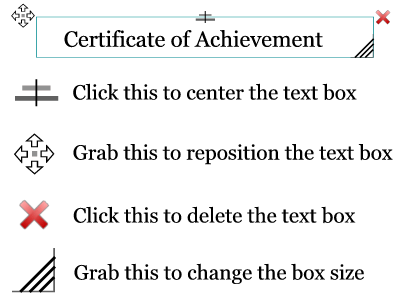
Step 5: Print! If you are happy with everything, click the print button. In the Chrome browser, you will get a preview and you can adjust the margins to make sure everything is centered and looks just the way you'd like.
There are 2 options for export, 'Print' and 'Download PNG'. This site is designed to make printable certificates and the new certificate maker should print high quality certificates for you. The download PNG will generate an image of greatly reduced quality but it should be good enough to email to someone for review or simple reference. It is not meant to be awarded to the recipient.
Nothing happens when you click 'Download PNG': The download option will open a new browser tab and is often blocked by pop-up blockers. You should see some warning either at the top right or bottom left of the browser. If you allow pop-ups on 123 Certificates, the download option should work for you from that point forward.
With the new certificate maker, one border loads at a time. This means I can provide higher quality images and decrease the load time for the maker. However, this means that when you change to a new border or new color, you may need to wait a few seconds before you will see it. (The files are about 200-250kB each.) Once the new border has loaded, you should be able to flip through the different borders rather smoothly.
If you are unsure about which certificate you'd like to make. it's best to check the category preview page (link is provided above), rather than click through 25 or up to 120 certificate borders.
The certificate is print out on 2 pages: The new maker will scale the certificate to fit to your page settings, but at a fixed ratio for Letter or A4 paper size. So, if you are getting two pages, the problem is probably due to your margins in the page settings. (Or less likely, you have chosen the wrong paper size.) So if your top margin (and/or bottom) is thick and your side margins are thin, the certificate will run to the second page. You will need to access your page settings or print settings in your browser. You can try adjusting all margins to the same dimensions, but if that doesn't work, decrease the top and bottom margins even more. If you use a browser like Chrome or FireFox you should get a print preview after you lick the 'print' button. That will let you adjust your margins, see the changes, and get the certificate centered on your page. That may save you some time, paper and ink.
The certificate is not filling the page: I believe that this problem is limited to some versions of Internet Explorer. That browser has a fit-to-page protocol that is sizing down the document. You can turn off the fit-to-page option in the page settings. However, the document will then print full size, meaning you will need to decrease all margins to zero and you will lose a couple millimeters around the edges due to printer margins. So, all in all, there isn't a very good solution at this time. I cannot control how IE functions and the only solution beyond that above, is to use a different browser. I will continue to contact them and work towards a solution.
The certificate border is wrong: This is a new version of the certificate maker. If you are following old links or old bookmarks, please see the category preview page and click on the certificate template you'd like to make. That should pull up the matching certificate. If it doesn't please send me an email and I'll fix the problem as soon as I can.
The certificate border isn't changing: Each border loads one at a time. It make take a couple seconds (or longer depending on your Internet connection) to load the next one. See the section above 'Changing the Border' for more information.
The application seems to be frozen: Try clicking on the layout and paper size buttons a couple times and it should correct. The new version is designed to be responsive, but not all of the bugs are worked out. I believe the issue is limited to mobile devices at this time.
The certificate isn't centered: First make sure you have chosen the correct paper size. Second, in the browser tools menu, look for 'page settings' and then 'margins'. This is best done in a print preview window but decrease the top, bottom and side margins to 6 or 7 and try again.
The page information/URL is printing: This is a browser setting and you need to turn this off in the printer or page settings. Go into your Web browser's tools menu -> page settings -> header and footer. Change the information to 'blank' or 'none' and that should fix the problem.
Can I save the data?: Unfortunately, no. The site is designed for printing certificates, quickly and easily. I don't provide user accounts and so I can't save user specific data. Once you close the browser window or visit another page, the information and work will be gone. You will need to start over.
If you have any other issues, please send me an email (admin @ 123certificates.com), and I will do my best to fix it as soon as possible.

You are free to use any resource from this site as an end user. You may not redistribute, copy, modify, transfer, transmit, repackage, charge for or sell any of the materials from this site. 123Certificates.com reserves the right to terminate or make changes to this agreement for any reason and without notice.
Copyright © 2006 - 2024 123 Certificates | restrictions | privacy | about
